原来双安装的是Ubuntu系统,但是总是出现一个屏幕闪屏的情况,加上想尝试一下另一种系统,于是决定安装Manjaro KDE18.1.0版本并记录一下安装过程
安装
首先进入官网下载到桌面Manjaro KDE然后拷到U盘.
准备刻录U盘
下载: Rufus
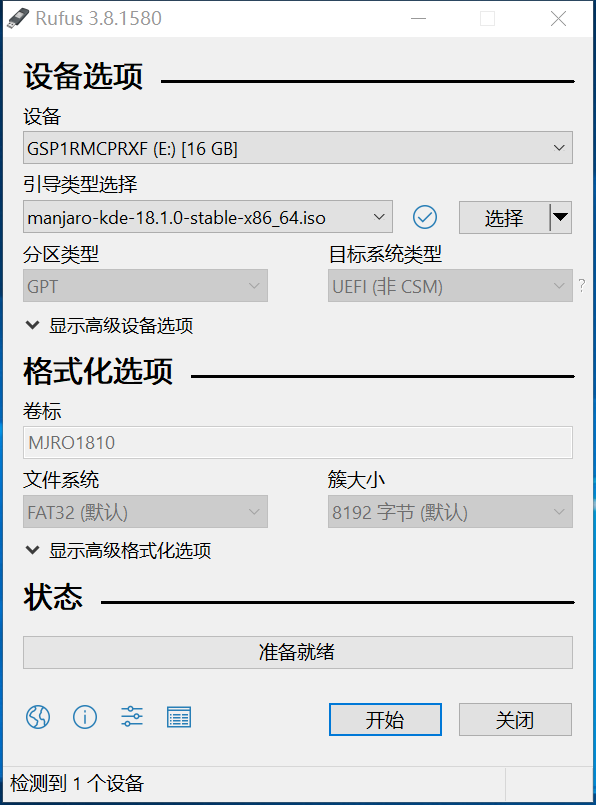
安装上图设置参数,注意我们选择了GPT而不是MBR,这里详情看BIOS和UEFI的区别。以ISO镜像模式写入
准备好了后就把U盘插到电脑上,然后开始制作启动引导盘。安装后重启进入BIOS。
进入BIOS
- 选择Manjaro
进入Manjaro
- 选择时区
- 选择语言
- 选择不开源驱动【driver = nonfree】(因为有独立显卡)
选择Boot Manjaro .x64_86 kde选项进入试用系统。
屏幕选择向左扩展
点击桌面上的Install Manjaro Linux启动Manjaro Linux安装程序
- 选择语言
- 选择地区
- 选择键盘【English(US) 默认】
- 选择分区 【选择手动分区】
- 设置用户
- Office Suite
- 设置摘要【检查一下前面选择的内容】
- 安装
一切都结束了
Manjaro配置
更换源镜像
排列源(只选清华源mirrors.tuna.tsinghua.edu.cn)
1 | # 生成可用的中国镜像站列表 只留下清华源能令带宽跑满 |
增加archlinuxcn库和antergos库
1 | echo-e"\n[archlinuxcn]\nSigLevel = TrustAll\nServer = https://mirrors.tuna.tsinghua.edu.cn/archlinuxcn/\$arch\n\n[antergos]\nSigLevel = TrustAll\nServer = https://mirrors.tuna.tsinghua.edu.cn/antergos/\$repo/\$arch\n"|sudo tee -a /etc/pacman.conf |
更新系统
1 | sudo pacman -Syu |
时间和日期
如果安装的是双系统,注意Manjaro Setting Manager > Time and Date勾选以下选项
- set time and date automatically
- hardware clock in local time zone
升级系统
1 | sudo pacman -Syyu |
安装Chrome浏览器
1 | sudo pacman -S google-chrome |
安装zsh
1 | sudo pacman -S zsh |
安装Oh My Zsh
1 | sh -c "$(curl -fsSL https://raw.githubusercontent.com/robbyrussell/oh-my-zsh/master/tools/install.sh)" |
设置主题 powerlevel9k
1 | git clone https://github.com/bhilburn/powerlevel9k.git ~/.oh-my-zsh/custom/themes/powerlevel9k |
然后更改文件~/.zshrc,设置成下面.这里图标符号会被转译,具体符号在这里选择.
1 | ZSH_THEME="powerlevel9k/powerlevel9k" |
以下添加在~/.zshrc最后
1 | prompt_context() {} |
最上方环境变量设置如下
1 | # If you come from bash you might have to change your $PATH. |
安装搜狗输入法
1 | sudo pacman -S fcitx-sogoupinyin |
编辑nano .zshenv修改配置文件
1 | export GTK_IM_MODULE=fcitx |
然后重启电脑
按Ctrl + 空格切换输入法